QuartzScheduler v0.2.0 User Guide
Table of Contents
1 About QuartzScheduler
2 Module Settings.
3 Using the module
3.1 Module Sections.
3.1.1 Scheduler Manager
3.1.2 Scheduler Details
3.1.3 Scheduler Log
4 Creating a new Task
5 Get details of a created Task and modifying
1 About QuartzScheduler
The quartzScheduler module was create as a Google Summer of Code 2009 Project. It’s a scheduler created to give extensive scheduling features to OpenMRS users. The quartzScheduler uses OpenMRSs core schedulers Task classes to schedule its tasks.2 Module Settings
Additional information can be acquired emailing the module creator djmlog103[-at-]gmail.com or contacting the developer list dev[-at-]openmrs.org
The quartzScheduler module needs a set of parameters to be passed before users start using the module. These set of parameters of parameters are used to setup mail configurations in order for the module to use its email notifications features. You should save the following set of key,value pairs in your OPENMRS_RUNTIME_PROPERTIES.PROPERTIES file. Please note that the module notification service users only stmp transmission.
Eg:
schedulerquartz.smtphost=smtp.orgmail.com
schedulerquartz.smtpport=465
schedulerquartz.smtpdebug=false
schedulerquartz.smtpusername=yourOrganization@email.com
schedulerquartz.smtppassword=password
schedulerquartz.serverhost=www.organization.org/openmrs
3 Using the module
After loading the quartzScheduler module, a new category named Quartz Scheduler will appear in the Administration section.
Figure 1: Loaded Module
3.1 Module Sections
- Scheduler Manager : Create, Edit, Delete Tasks.
- Scheduler Details : Shows information about the Quartz Scheduler.
- Scheduler Log : A detailed module level log.
3.1.1 Scheduler Manager
This section allows users to Create new Tasks, Edit and Delete existing tasks.3.1.2 Scheduler Details
Figure 2: Scheduler Manager page
The SchedulerQuartz scheduling module is created using Quartz scheduling Framework. This Section Allows you to see on what configurations the Quartz Scheduler is running on.3.1.3 Scheduler Log
Figure 3: Scheduler Details page
This section is intended for Task developers. This page contains all the log data produced in the module scope. The Scheduler log page is equipped with a tailing feature which would print latest lines of the log file in the given iteration time. To improve usability the module log is printed in reverse order to avoid scrolling. This means that all the current data from the log will be printed on top of the page.4 Creating a new Task
Figure 4: Scheduler Log page
Creating a new task is quite simple. Go to the Scheduler Manager page. Click on the Create Task button.
Figure 5: Create a new Task
Clicking Create Task will bring a popup window which allows users to create new Tasks. Creating a new Task in the SchedulerQuartz Modules is so simplified that there is nothing to explain in this guide. A detailed explanation about creating tasks is given in the Create Task page.
Figure 6: Create Task page
5 Get details of a created Task and modifying
To get Additional information of a created task, visit the Scheduler manager page. And click on the Tasks title on which you to view additional information.
Figure 7: click to get additional information
Click on the Tasks title will bring a popup window with a detailed page of that Task. To modify the Task just click the “Edit Task” link show in figure 8.
Figure 8: Detailed info on a Task
Created on: 8/13/09 Author: djmlog103





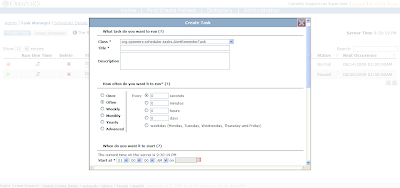


0 comments:
Post a Comment